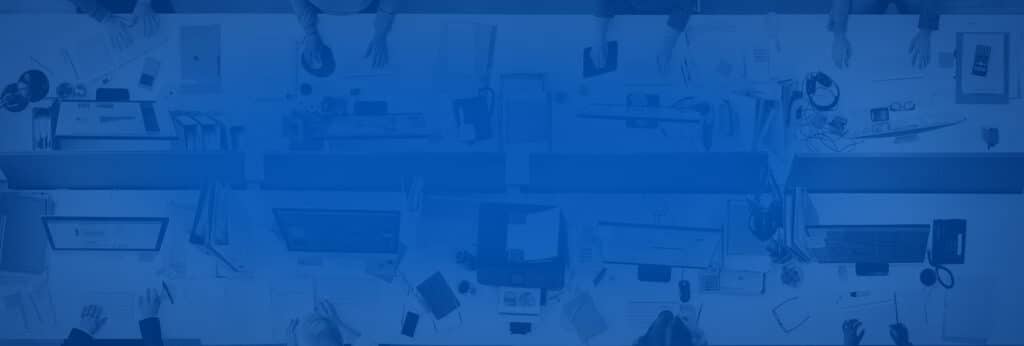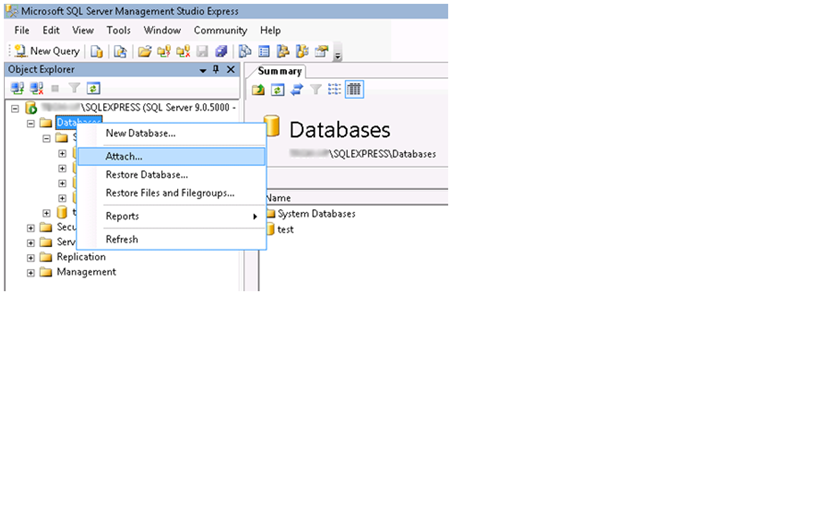[:en]We’re often asked about how to move SQL databases from one server to another. Here are some quick and easy guidelines to help out you out.
Assuming you already installed SQL on your new server, your next step would be to start detaching the database from the SQL application on the old server.
– Stop all services belonging to 3rd party applications that use the database
– Go to SQL Manager
– Right-click on the database name
– Select Tasks > Detach
At this point you will have .MDF and .LDF files in the C:Program FilesMicrosoft SQL ServerMSSQL.1MSSQLData folder. You can now move them to the new server where you have SQL installed in that same folder location.
You are now ready to attach the database to the new SQL server:
– Go to SQL Manager
– Right-click on the database
– Select Tasks > Attach (below)
– Click on Add and browse to your database databasename.MDB file.
It might take a few minutes for the database to attach. Once this is done you may now point your 3rd party applications to the database on the new server.
[:fr]We’re often asked about how to move SQL databases from one server to another. Here are some quick and easy guidelines to help out you out.
Assuming you already installed SQL on your new server, your next step would be to start detaching the database from the SQL application on the old server.
– Stop all services belonging to 3rd party applications that use the database
– Go to SQL Manager
– Right-click on the database name
– Select Tasks > Detach
At this point you will have .MDF and .LDF files in the C:Program FilesMicrosoft SQL ServerMSSQL.1MSSQLData folder. You can now move them to the new server where you have SQL installed in that same folder location.
You are now ready to attach the database to the new SQL server:
– Go to SQL Manager
– Right-click on the database
– Select Tasks > Attach (below)
– Click on Add and browse to your database databasename.MDB file.
It might take a few minutes for the database to attach. Once this is done you may now point your 3rd party applications to the database on the new server.
[:]