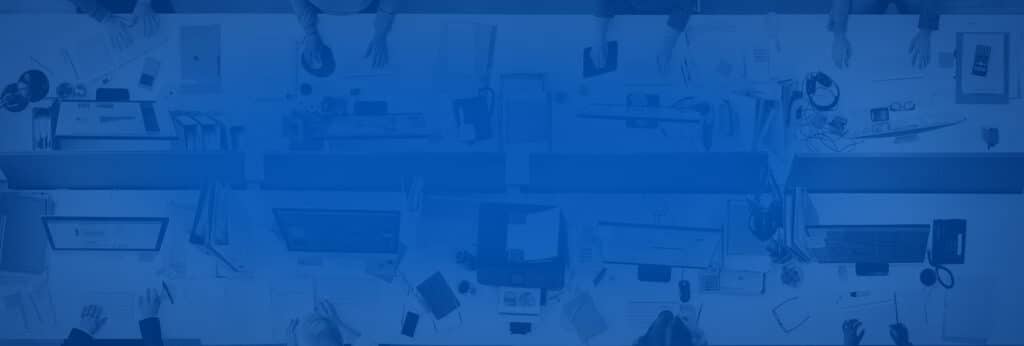I just wanted to share with you a very useful tool that’s been around for a while now, and it helped me solve a problem on a customer’s machine. To properly investigate, I had to extract several logs from the customer’s server on a scheduled basis and have them FTP’d here so that I could keep tabs on the server’s behavior.
If I were using Linux, I could have used a plethora of command-line tools: wput/wget, rsync and Unison, just to name a few. But I wanted something equivalent for Windows. I found an open-source implementation of wput/wget, but it was rather glitchy and not really reliable. Unison exists on Windows, but I find it slow and awkward to use. Lo and behold, I found WinSCP1. I like that it has a clean command-line interface that just does the job reliably. To me, it’s the ‘robocopy’ of file transfers over FTP/SFTP2.
How to use it
In my case, I just wanted to keep my customer’s Logs folder synchronized with my FTP site on a daily basis. So all I needed to do was write a small batch file that called WinSCP with a simple script that told WinSCP where to get the files and where to place them, keeping the files in sync. For example,
The dosync.bat file:
@echo off
‘c:program fileswinscpwinscp.com’ /script=sync.txt
Basically, the batch file calls winscp.com, telling it to use the sync.txt script.
The ‘sync.txt’ file:
open ftp://username:password@ftp.mydomain.com
synchronize remote d:log /uploads
exit
It’s short, sweet and simple:
– The script opens an FTP connection from the source server where WinSCP is installed to my FTP site
– It then uploads all changed files from the source folder (d:log) to the /uploads folder on the FTP site
I could have done it with a simple ftp script, but WinSCP does both error correction and file completion, which are big pluses.
I now use it all the time.
There is one caveat, though: when you run the installer, it asks if you want to install a third-party application (probably sponsors of the WinSCP project), so you shouldn’t just click ‘Next,’ ‘Next,’ ‘Next’: pay attention to the install process if you aren’t interested in installing those third-party tools.
References:
1. http://winscp.net
2. http://winscp.net/eng/docs/scripting