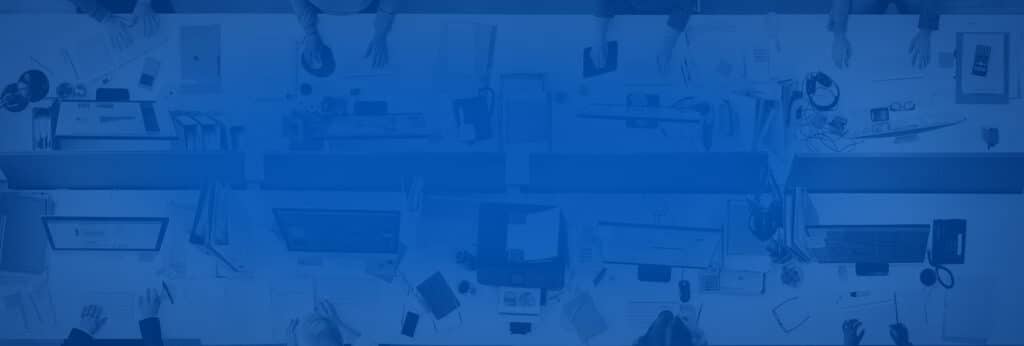We consistently test our software, but some independent third party vendors perform automated benchmarks on various antispam and antimalware applications, including Vircom’s modus.
We’re excited to announce that we’ve just won the VBSpam Award from Virus Bulletin. This award shows our dedication to adapting to various threats, and our commitment means better support and protection for our customers.
Virus Bulletin is a third-party benchmarking company that rates and measures antispam and antimalware programs against several different metrics. They test for false positives and false negatives after sending thousands of emails to test inboxes. Our scores were as follows (For further details click here):
- 0 false positive(s) in 9894 emails; FP* rate: 0.00%
- 417 false negative(s) in 136,475 emails; SC** rate: 99.69%
- 5 newsletter false positive(s) in 358 emails; FP rate: 1.4%
- Final Score: 99.64
*FP = False Positives
**SC rate = Spam Catch rate
The above stats indicate that almost 10,000 emails were sent and absolutely no false positives were returned. That’s an incredible accomplishment for any antispam company! Our modus product only allowed 417 false negatives through the system with over 130,000 emails sent. That’s an accuracy of over 99%! We also filtered newsletters at the same accuracy. Our final score proves that modus is one of the leading antispam applications in the industry and our customers are fully protected from past, current, and future threats.
What This Means for Our Customers
The number one source for vulnerabilities is internal staff, but their intent isn’t always malicious. Phishing emails are always a risk when employees, vendors, and customers are able to email from outside the organization. Take the example of Target’s data breach in 2014 where a reported 40 million credit card numbers were stolen. The source of the breach was a phishing email that penetrated security from a vendor.
These threats can’t always be accounted for, so antispam email solutions are there to protect unknowing employees from phishing attempts. Our modus product offers complete protection against phishing, viruses, spyware, and other malicious scripts. It quarantines and blocks possible threats for review, and it’s completely responsive to company email policy requirements.
You can have modus up and running within 15 minutes, and integration is seamless especially with our cloud solution. With modusCloud, you can let us perform the maintenance and updates so that you focus on your business. We fully support MS Exchange and Active Directory with real-time updates and detailed reports are always available so that you can keep track of the threats that your company faces each day.
If you’re looking for a better solution to protect your internal network, sign up to modus for a 30-day free evaluation and let us shield you from over 99% of Internet spam and malware.