In Part 1, I showed you how to use telnet to determine whether or not your mail server is having communication problems on port 25.
In this part, we’ll see how to test address resolution to check for DNS Server problems.
If the recipient email address never receives the email, verify that the domain name, IP address and MX record are all correct and resolve properly. Conduct these tests using nslookup:
- Open a command prompt
- Type the following: C:nslookup [Enter]
- To search for an MX record, type the following: set type=MX [Enter]
- Next, enter the domain name to resolve, e.g., google.com [Enter]
- What should be displayed is the MX record, FQDN (fully qualified domain name), and IP address of the destination mail server.
Example:
Where did the email go?
So you’ve tested the mail flow and there don’t appear to be any DNS issues or faulty services on your mail server. The investigation must now turn to the mail server’s logs and diagnostics to find a solution. Logs play a crucial role in troubleshooting email delivery and server performance. If necessary, activate all available logging options on the mail server: the more detail, the easier to pinpoint the source of the problem and find a resolution.
Make sure you’re familiar with the basic elements of your mail server’s functioning, characteristics, and structure:
- Where are the log files located?
- Do you understand the basic entries in your log files?
- What is a message processing queue and where is it located on the server?
- Where are the mailboxes stored?
- Does the mail server require a 3rd party application to allow other important features to function correctly and why, e.g.
o Database structure for mailbox storage or message filtering
o Redundancy functionality and backup solutions
o Supported web services
These are the fundamental tools used by everyone, from front-end support technicians to network administrators, to help determine if email flow is operational and functioning at peak performance.

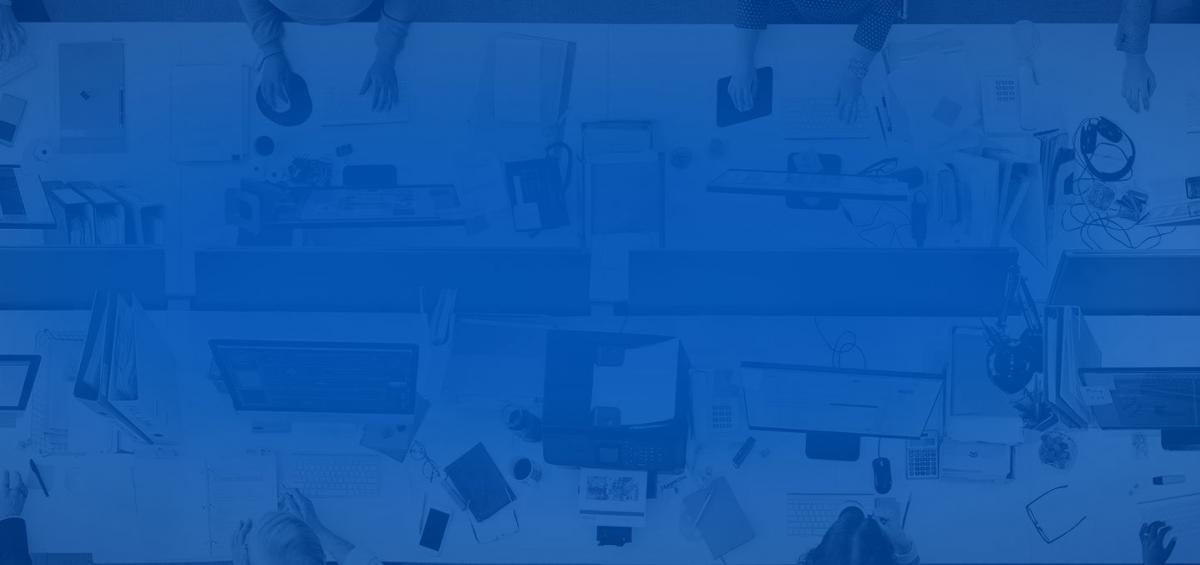
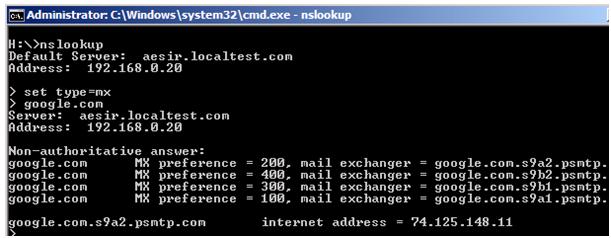

Leave a Comment