It’s not unusual to get an end-user complaint about problems sending email or login attempts timing out. These issues often point to a specific client configuration or browser setting. But what if the situation involves more than a simple client feature, and has been reported by many end users? The first step is to determine if there is indeed a server communication problem.
Is port 25 open and responding?
Use telnet to test whether the server’s mail transport service (SMTP) is still operational, internally and externally, on the standard communication port 25:
- Open a command prompt
- Type the following command ‘telnet [IP address of mail server] 25 <enter>‘ e.g., C:\telnet 10.10.10.10 25
- The proper response should be similar to this: ‘220 <domain> EmailServer ESMTP Receiver version x.xxx.xx ready’
This response, called the mail server banner, should appear within a maximum of 10 seconds. If the response surpasses 10 seconds, then check the following for problems:
- The local DNS server configuration
- Are there any server application errors or services suffering performance degradation?
- Have recent connection or throughput limits been applied?
- Is there a limit on the allowed number of simultaneous IP connections or connections allowed from a single client?
- Are any 3rd party application services having problems (e.g., anti-virus software)?
- Are there any issues with local mailbox corruption or replication processes?
- Do you do RBL/Blacklist Verification? Check that those RBLs are still in production and are issue-free.
Once you’ve verified those items, repeat the telnet test a second time to see if the banner responds promptly.
Use telnet to send a test email
If mail flow still has not been re-established after taking the above steps, try the following:
- Open a command prompt on your local mail server
- Enter the telnet command, e.g.: C:\telnet 10.10.10.10 25
- After receiving the banner, type the following (bold) text to send a test email
helo x (sends a greeting to the server)
mail from: <user@somedomain.com> (use an external address, e.g. Hotmail)
rcpt to: <destination@yourdomain.com> (use a valid local email address)
data (prepares for data and message entry)
Subject: this is a test (the subject line)
[Hit Enter to create a carriage return]
testing 1 2 3 (the email body)
.
[Enter a period on a line by itself to indicate a complete email]
Enter ‘quit’ to close the telnet session
Example:
You can complete the message cycle by repeating the above, but reverse the ‘mail from’ and ‘rcpt to’ addresses to send the test message from the internal email account to an external one, such as to Hotmail, Yahoo, and so forth.
In part 2 of this series, we will look at NsLookup for testing DNS settings.

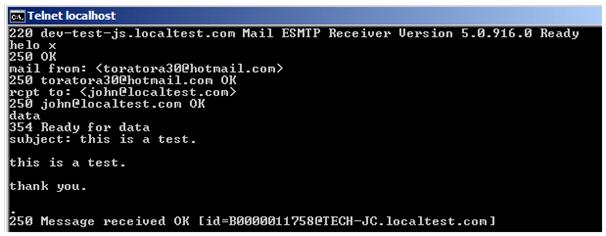

Leave a Comment