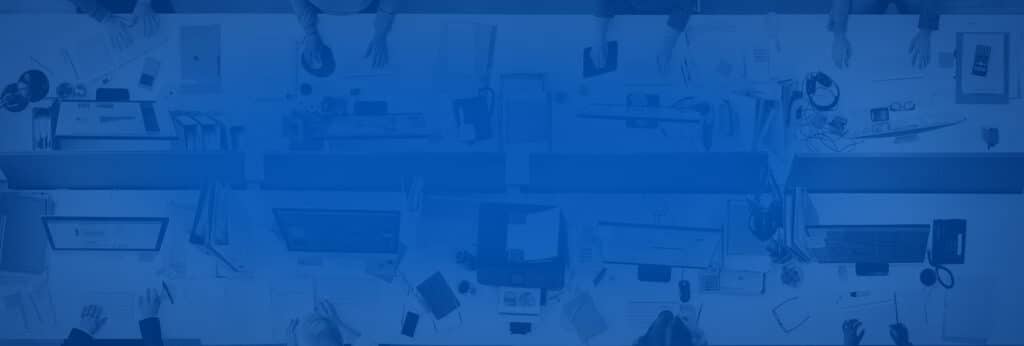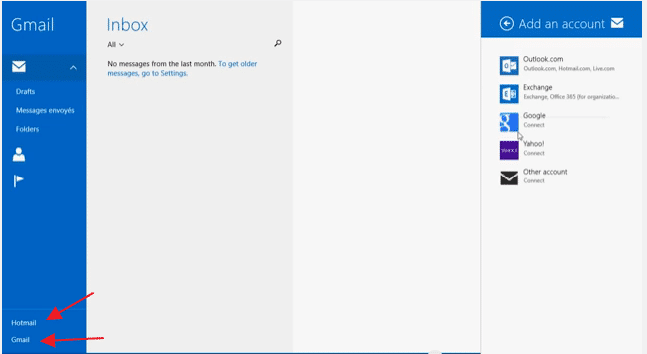What I like the most about newer versions of software is that each new version is better than the prior. Newer versions often contain bug fixes, offer new features or provide redesigned ways to complete tasks in a less challenging way. This logic is followed by all software companies, which is one of the ways they increase their shares and potentially become one of the top leaders on the market.
Microsoft is no doubt amongst the top ranked companies that excel in the enhancement of their apps. In every new version of Windows you will be amazed by the number of bug fixes and new features it offers. These updates are mainly offered to ensure a better user experience. There are a lot of features and options that can be discussed in regards to Windows but for the purpose of this article I would like to focus on Mail app. Each version of Mail App gets better overtime. This definitly indicates that Microsoft is well aware of how important Email is to its users.
In Windows 8.1 Mail App has the ability to centralize all user accounts (Hotmail, Gmail, Yahoo etc…). When you upgrade to Windows 8.1, and provide your Microsoft account and password it automatically creates an account for you. This has simplified the process for users when they add an account, by eliminating the hassle of entering the SMTP server address or the POP server.
To add another account to your Gmail account, follow the steps below:
- Move your mouse to the right to access the side menu.
- Choose Settings
- Choose Account
- Click Add an account below the list of accounts you already have.
- Choose the appropriate type of account, in this case Google. Important: Windows mail has disabled the ability to support POP accounts, so your account MUST be either IMAP or Exchange.
- Once you click on Google it directly prompts you to “Connecting to a Service” page with your Google information extracted from your browser and you must wait for a confirmation, otherwise you have to enter it manually
- Click on Accept the terms
- In the last window, you are given the option to choose if you would like to see your friends or just connect with your other accounts on the Mail app. Personally I choose “Cancel” but you can also choose “Connect” if you want to see your friends.
- Finally, your Gmail account is displayed!
On the bottom left side of your window, you can easily switch back and forth between accounts.
To add a third account you can follow the same steps above. Your third account will be displayed along with your existing Hotmail and Gmail accounts.