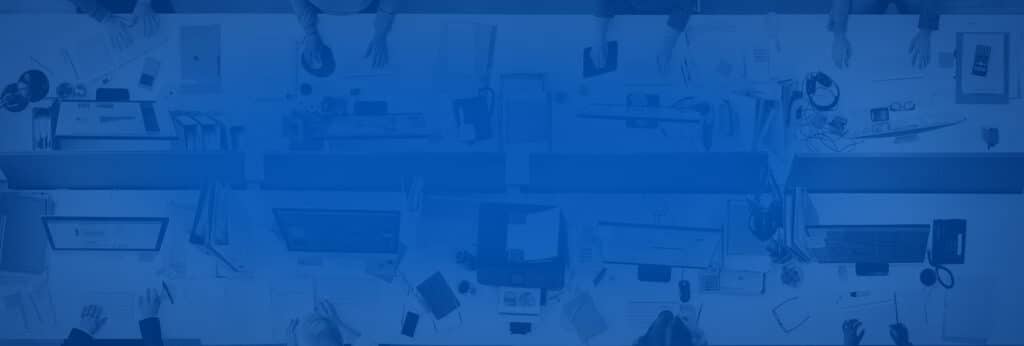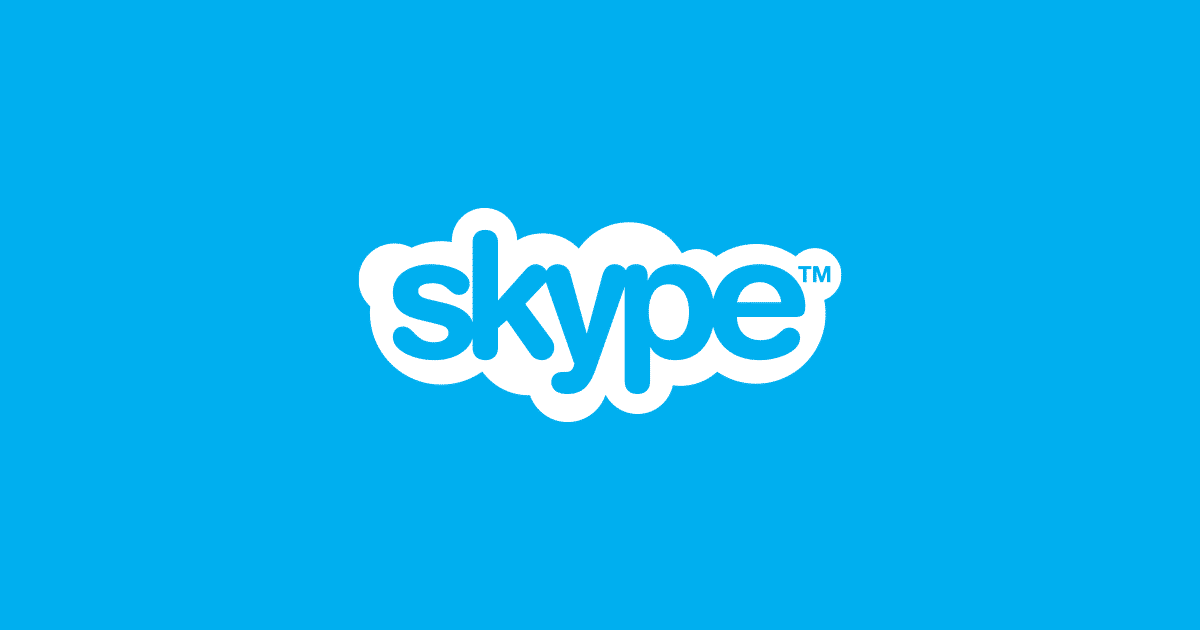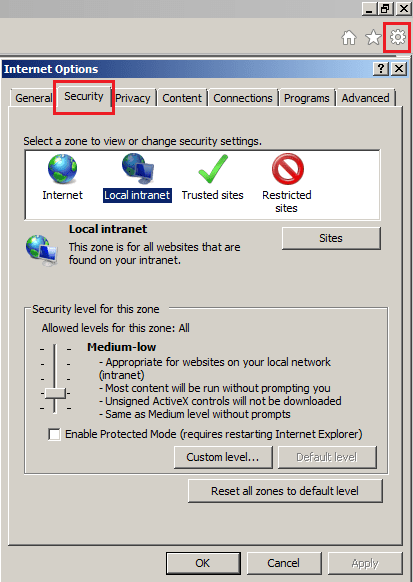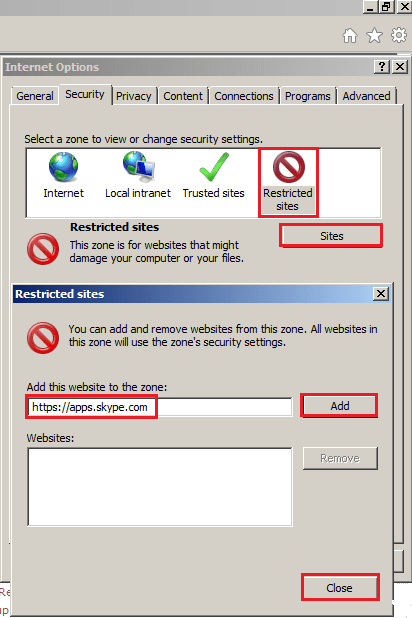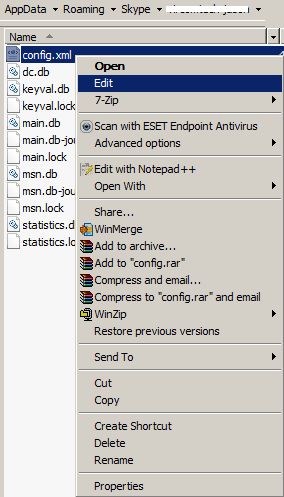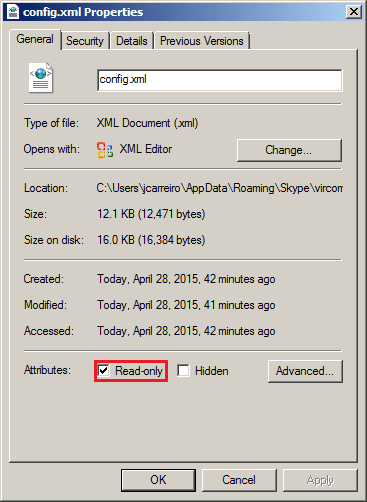Since Microsoft acquired Skype, it was only a matter of time before banner ads were introduced as another revenue stream. I’m not a fan of online advertisements on my browser, and for me, there’s no good reason to have it enabled on Skype. It is just as annoying as when you are on a phone conversation and someone else is talking into your other ear, distortion, distraction, these are banner ads. There is a way in windows to Disable banner ads in Skype for Windows by simply following the steps below.
1) Open up Internet Explorer and click TOOLS > Internet Options. Select the SECURITY tab.
2) Select the Restricted Sites icon and click the Sites button – type in the Skype address illustrated below and click ADD then CLOSE.
3) Exit Skype and locate the config.xml file under C:Users[Your user name]App DataRoamingSkype[Your Skype Username]. Right click and select edit.
4) Locate the line in the .xml file that contains <AdvertPlaceHolder> and delete the entire line and save the file.
5) Right click the Config.xml file and select Properties, enable the “Read-only” box and Save the changes.
And there you have it! No more Banner Ads in Skype! Sanity and clarity and the ability to focus is back!