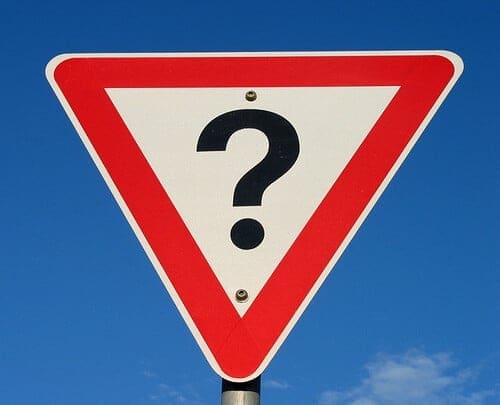Public folders in Exchange 2016 aren’t too much different than the previous 2013 version. Public folders give your users the ability to organize and distribute documents across the organization. They are used in conjunction with Outlook, but the new Exchange 2016 version requires Outlook 2007 at minimum. If you’re considering a migration to Exchange 2016, here are a few questions and answers that can help you decide.
What is the Public Folder Architecture?
One major change between older Exchange 2013 mail servers and the new Exchange 2016 is that the newer version has a new infrastructure. Public folders no longer use a database as they used to. Instead, they use newer Microsoft technology that improves speed and storage capabilities.
Exchange 2016 has a primary and a secondary hierarchy of mailboxes. The primary is the writable storage section, and the secondary is where read-only copies are kept.
After Migration, What Happens to Public Folders on Older Email Servers?
After you migrate your content, a lock is placed on the older email server. This prevents users from writing new content to the older server while the synchronization occurs. Users are redirected to the new Exchange 2016 email server. Administrators can remove the lock, but Microsoft does not suggest it.
What Client Software Can Be Used with Exchange 2016?
Exchange works hand-in-hand with Outlook, but it has restrictions on client software versions. Users will only be able to access public folders with Outlook 2007 or newer versions. Mac users must have Outlook 2011. After you migrate user mailboxes to Exchange 2016, any Exchange Web Services clients won’t be able to access their public folders on Exchange 2007 or 2010.
How are Permissions Handled?
Exchange 2016 allows access to both internal employees as well as third-parties. Permissions are role-based, so the administrator has full control of the access control list (ACL) with granular permissions set for administrator and read-only roles.
What Type of Limitations Can Be Set By Administrators?
Administrators have several limitations they can set on public folders. These limitations include the number of public folder mailboxes, hierarchies, folder depth and mailbox sizes. Another aspect of Exchange 2016 is the various retention policies to store critical information. Administrators can set age limits, store deleted items for a limited amount of time, and the amount of migration folders pulled from previous Exchange versions.
How Can I Create a Mailbox with PowerShell?
PowerShell works with Exchange and lets administrators run statistics or create mailboxes. The “New-Mailbox” cmdlet lets administrators create mailboxes. “Get-PublicFolderStatistics” and “Get-PublicFolderItemStatistics” can be used to run reports on the public folder architecture in Exchange 2016.
Do Permissions on Previous Servers Migrate to Exchange 2016?
Yes, administrators can transfer public folders with their corresponding permissions. Permissions on any data items also transfer with the migration. Permissions transfer during the migration, so administrators don’t need to perform any extra steps.
Do Public Folder Rules Transfer?
Just like permissions, public folder rules also transfer during migration. They are set as rules for your public folders and not for individual mailboxes.