In fact there is a limit and this based on the size of contacts, not the actual number of contacts in the field.
The size cannot exceed 29 KB.
This limit applies when the members of the distribution list are selected from your Contacts folder, entered as full email addresses.
If you use very basic information for contacts (such as the name and the email address) then your list limit may be 125 to 130 contacts.
If you have more information associated with each member in the list, then the actual count will go down.
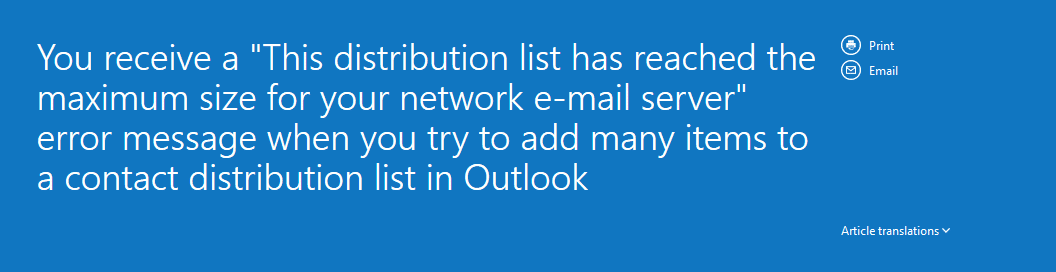
Workaround: Create multiple distribution lists and nest them within one master distribution list or save the distribution list locally in a personal folder (.pst file)
To view the size of your contacts and distribution lists in Outlook 2003/Outlook 2007:
1. For Outlook 2003, select Contacts | View | Arrange By | Current View | Phone List (or By Category).
For Outlook 2007, select Contacts | View | Current View | Phone List (or By Category).
2. Right-click on any of the column headers.
3. Select Customize Current View.
4. Select the Fields button.
5. Under “Select available fields from”, select All mail fields (Note: make sure you don’t forget the “All”).
6. Under “Available fields” select Size.
7. Click the Add button.
8. Move the Size up in the list.
9. Click OK twice.


