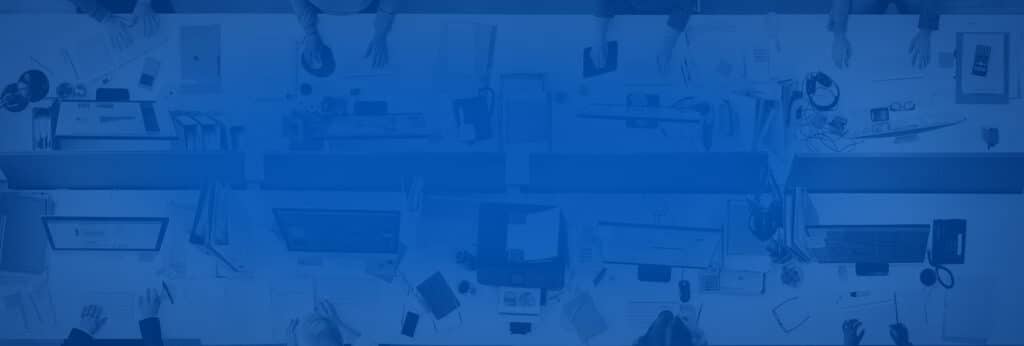Have you ever wondered just how many email addresses Outlook can hold in each of the To, CC & BCC fields? There is a limit to how many you can input in each field and this limit is based on the size of the contacts rather than the actual number of contacts in the field. The size cannot exceed 29 KB. This limit applies when the members of the distribution list are selected from your Contacts folder and entered as full email addresses.
If you use the basic information for contacts such as their name and email address, then your list limit may be as large as 125 to 130 contacts. If you have more information associated with each member in the list, then the actual count of contacts will be less.
Microsoft is aware of this issue and actually have a dedicated support page titled “You receive a “This distribution list has reached the maximum size for your network e-mail server” error message when you try to add many items to a contact distribution list in Outlook”.
[cta id=’18654′]
Workaround:
The best way to address the issue is to create multiple smaller distribution lists and nest them within one master distribution list or save the distribution list locally in a personal folder (.pst file)
To view the size of your contacts and distribution lists in Outlook 2003/Outlook 2007:
- For Outlook 2003, select Contacts | View | Arrange By | Current View | Phone List (or By Category).
For Outlook 2007, select Contacts | View | Current View | Phone List (or By Category). - Right-click on any of the column headers.
- Select Customize Current View.
- Select the Fields button.
- Under “Select available fields from”, select All mail fields (Note: make sure you don’t forget the “All”).
- Under “Available fields” select Size.
- Click the Add button.
- Move the Size up in the list.
- Click OK twice.