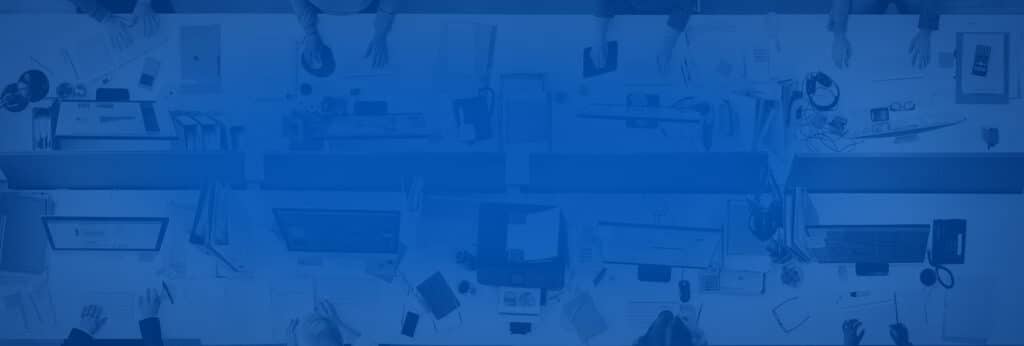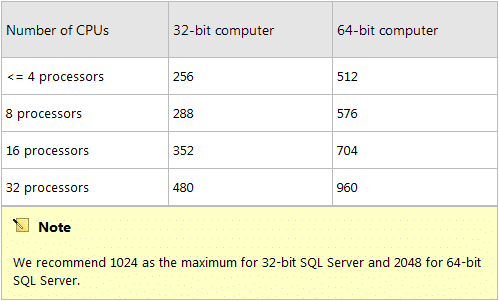A normal” SQL installation on a standard Windows Server will usually run without performance or bottleneck issues. However, a 32-bit server with 4 processors or less uses only 256 worker threads, which is predefined by the SQL installer.
But if your system will be generating a fairly large load of data, the number of Max worker threads should be changed. The standards are different for 32- and 64-bit operating systems, and the graph below provides guidelines to properly configure your SQL.
Pay attention to the caution section: even though the default setting on a 32-bit machine is 256 threads, it is recommended to increase the number to 1024 threads.
To change the number, follow these instructions as outlined in MSDN:
- Open the SQL Server Management Studio
- In Object Explorer, right-click a server and select Properties.
- If you’re not able to see Object Explorer, go to the View menu and select it.
- Click the Processors node.
- In the Max worker threads box, type or select a value from 32 through 32767.
- Stop and restart the SQL server agent service for the change to take effect.
For more details and instructions for configuring other versions of SQL Server, see: