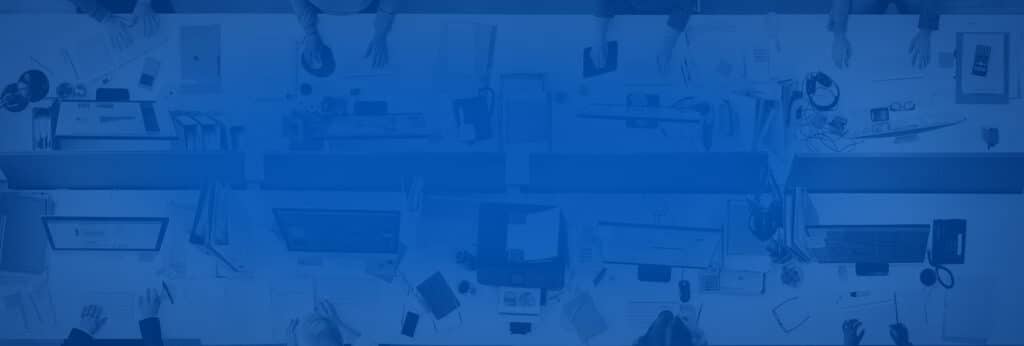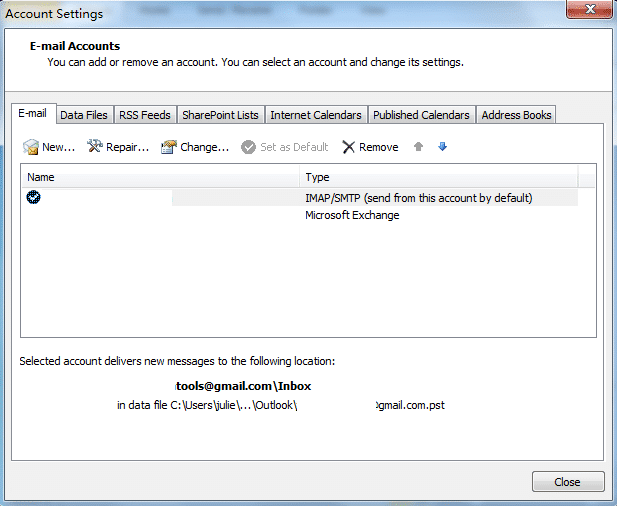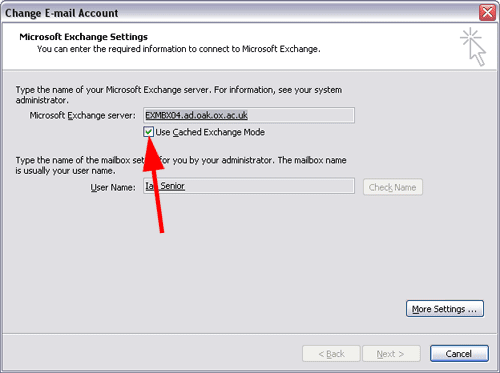A couple of days ago I experienced an unusual issue with my Microsoft Office Outlook, where it would not allow me to send emails externally. I noticed the issue when the messages that I had previously sent out started appearing in my Outbox.
Every time I clicked on send and receive I would notice a yellow triangle with an exclamation mark at the bottom of my screen. When I clicked on this triangle the following error message would be displayed:
! Task Your_Account_name “ Sending reported error: (0X800CCC13) cannot connect to the network. Verify your network connection or modem
After a few trial and error attempts and some additional research I was able to figure out what was wrong with my two accounts. It turns out that the Outlook error is in fact misleading.
To fix Microsoft Office Outlook Error 0X800CCC13 follow the steps below:
- Open Outlook
2. Click on File>Info>Account Settings
3. Select an account and click on modify
4. Chose “Use Cached Exchange Mode“
5. Restart your Outlook
NOTE: These steps are not guaranteed to resolve the Microsoft Office Outlook Error 0X800CCC13 because the error is misleading. If these steps did not solve the problem you can search for other reasons or other ways to solve it i.e.: remove and re-create your Outlook account etc.