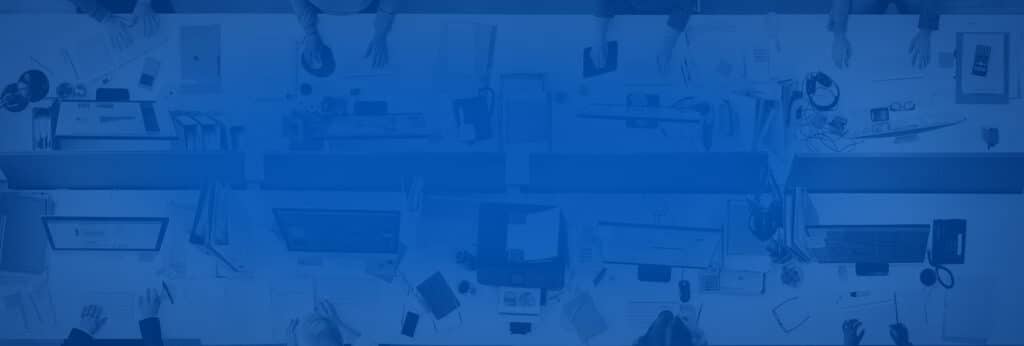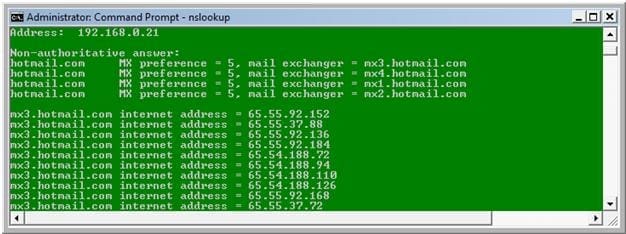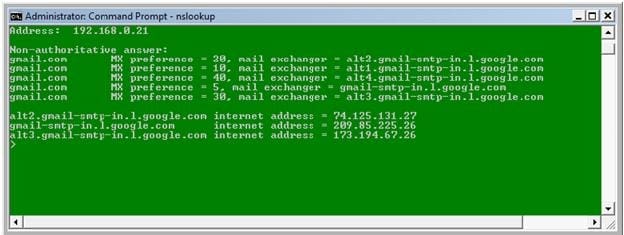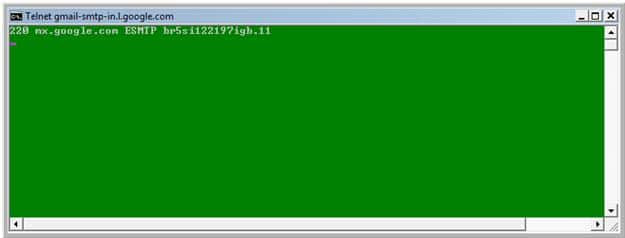Most of the time Email works fine but when you come across one of those days and you can’t send any Email you have to have a lot of patience since your day just started.
As First Aid to solve the problem I can show you few tips to follow that might give you a solution without having to contact your Administrator or your Internet service provider (ISP).
1st: Copy the error code (i.e: 0x800ccc0e) you get when you click send and receive, and Google the error
2nd: If everything was running just fine and suddenly stopped, think about any changes you made lately (i.e.: changed your password, changed your Outlook settings, applied Windows updates etc.) that might cause your email to stop functioning. If you remember what you did, undo the changes, close and reopen your email application.
3rd: If neither step gives you a clue/fix to the issue then you need to determine where the problem lies; whether it is on your side or your ISP server.
Troubleshooting your Side:
Move on to an advanced troubleshooting:
1- From your desktop, click on START>Run and type cmd then click OK
2- A DOS prompt window will open and type in: CD then Click <Enter>
3- Type: nslookup then Click <Enter>
4- Type: set q=mx then click <Enter>
5- Type: Hotmail.com then click <Enter>
Results will be displayed as follows:
This result proves that your DNS lookup is correct and you should not have any problems accessing the internet.
Troubleshooting your ISP’s Side:
First you have to extract your domain name (gmail.com in this example) from your Email address (i.e.: username@gmail.com)
1- From your desktop, click on START>Run and type cmd then click OK
2- A DOS prompt window will open and type in: CD then Click <Enter>
3- Type: nslookup then Click <Enter>
4- Type: set q=mx then click <Enter>
5- Type: gmail.com then click <Enter>
6- Results will be displayed:
7- Notice the MX preference numbers varies 20,10,40,5,30
8- We need to focus on the primary Mail Exchanger with the small preference number, in this case it is number (5)and note it down (gmail-smtp-in.l.google.com)
9- On the DOS window type : Exit then click <Enter>
10- Type: telnet gmail-smtp-in.l.google.com 25 then click <Enter>
11- The Banner of gmail.com appears (screen shot below)
Getting the banner is an indication that your ISPs mail server responds and there is no problem, if otherwise then for sure there is a problem somewhere between your network and/or your Internet Service Provider (ISP) most of the time it is a Firewall issue which only administrators have control to.
If you are working in a corporate environment, you need to contact your Administrator otherwise you need to contact your ISP.