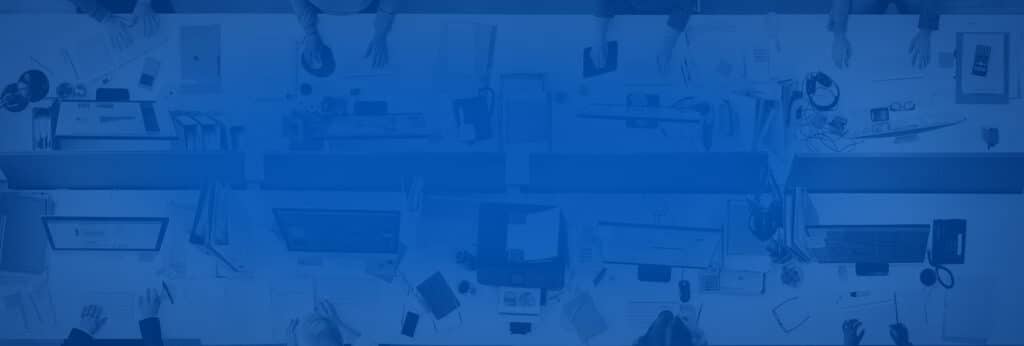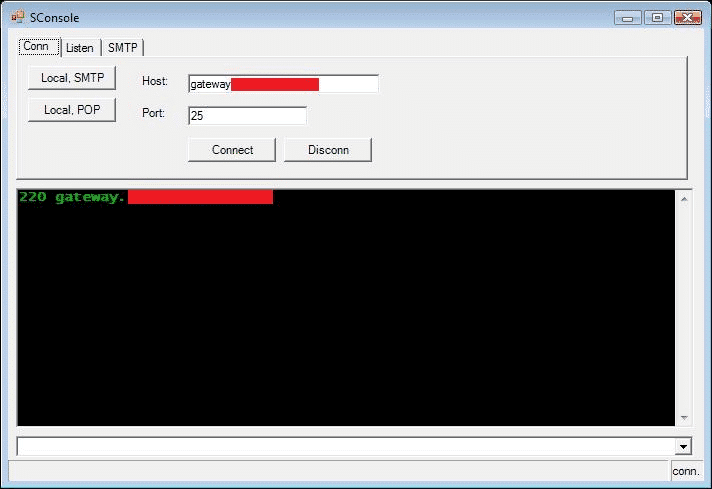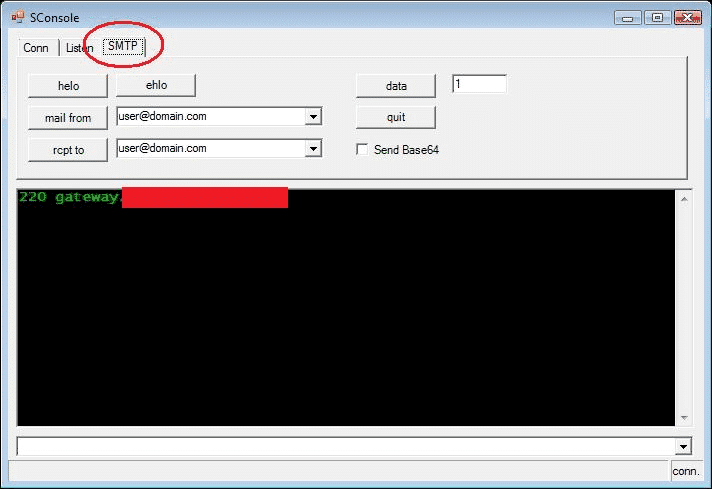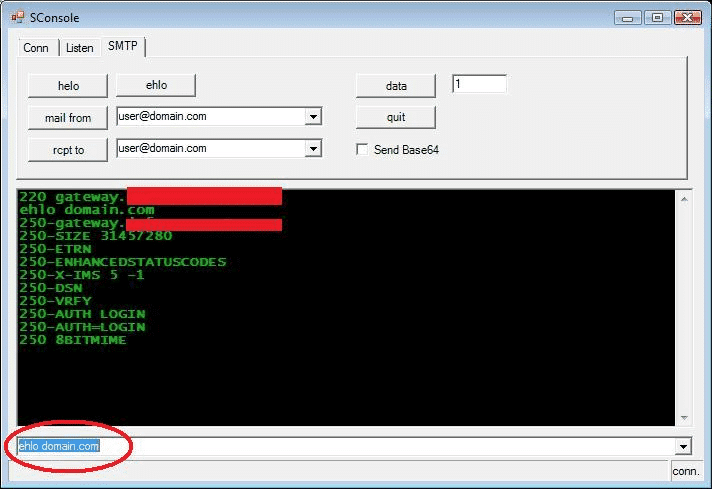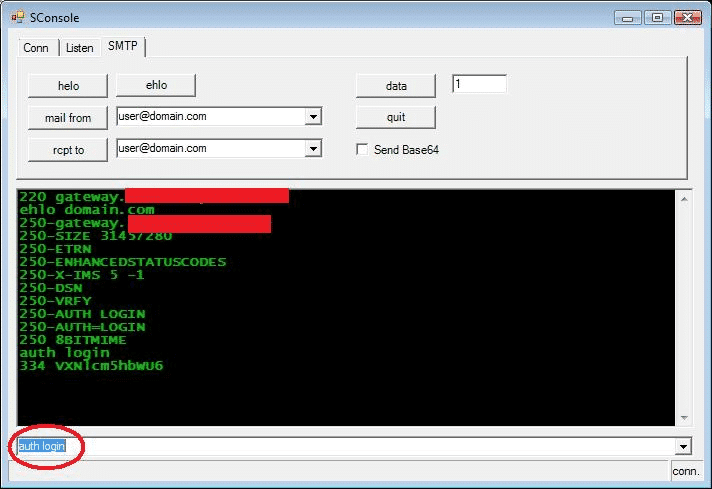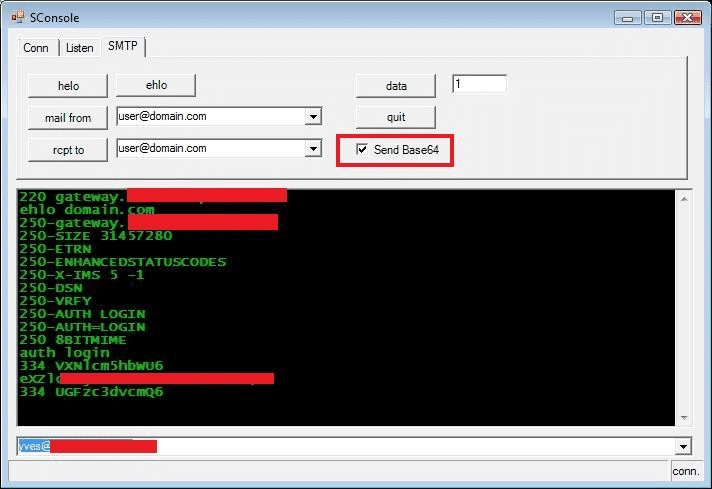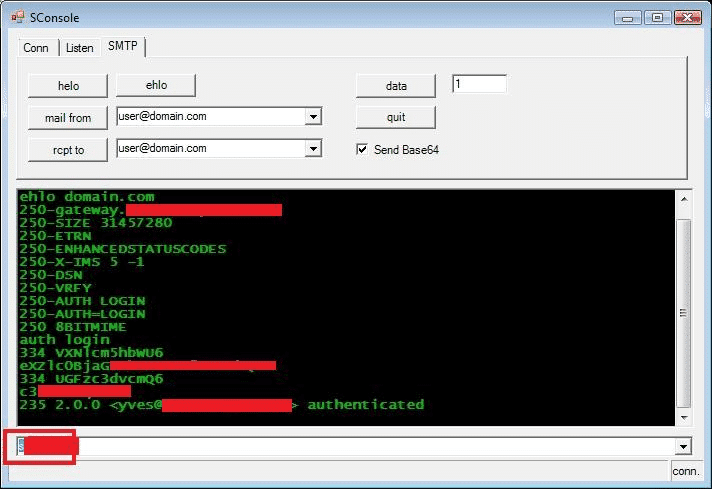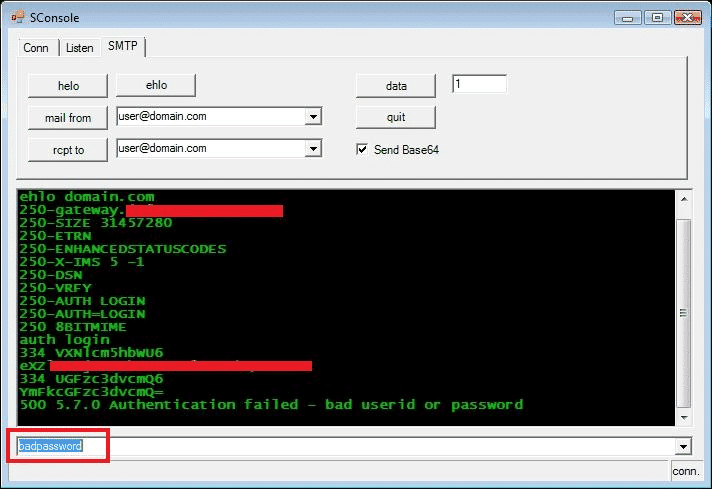If you’re doing desktop troubleshooting of end user mail clients and you want to make sure that a persons account is able to use SMTP Authentication properly, you to do this with a telnet client but it will take a little work.
If you do a google search for troubleshooting SMTP Authentication, you will find many guides that use telnet in combination with a base 64 encoder/decoder webpage or tool. Well, here at Vircom, we use a little tool that we wrote internally called Sconsole, short for SMTP Console. It was designed as a replacement for telnet and includes a base 64 encoding facility built into it; Instead of having to manually encode the Auth Login username & password using a base 64 encoder, Sconsole will do it for you.
Where can you grab it:
http://support.vircom.com/supteam/sconsole.zip
How do you use it?
Simple. Unzip the file and you’ll find a program called sconsole.exe. It’s a small .net application which should work on any windows machine with .net 2.X or better installed. Once you start it up, this is what you should get:
Type in the name of the HOST you want to connect to and the port (25 or 587).
To do the auth login, click on the SMTP Tab.
In the freeform box at the bottom, type in EHLO domain.com and hit enter.
Next, type AUTH LOGIN and hit enter.
Then, check the Send Base64 box and type the email address to authenticate and hit enter. You will see that Sconsole encodes it for you.
Type in the password, and if it’s correct, you should get an immediate and clear result:
If the password is incorrect, the error message should be equally clear.
No fuss, no muss. No context switching.