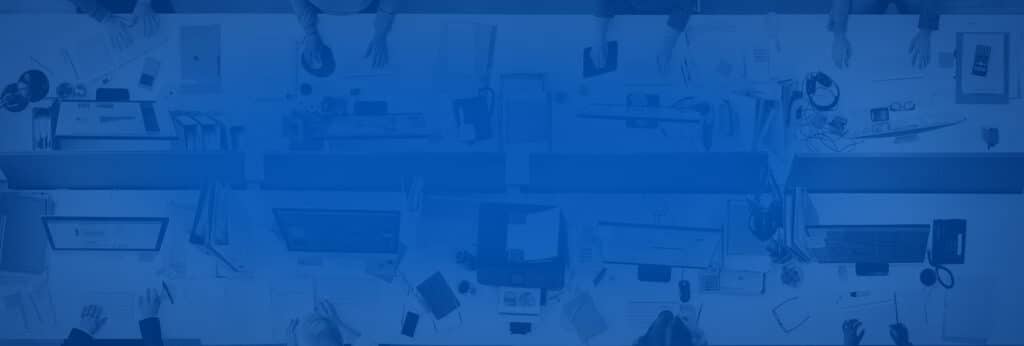It’s almost 2 o’clock in the morning and your boss is expecting an important email. What is so important to keep him waiting up until the wee hours of the morning? Well, only the signing of the star pitcher for his Major League Baseball team. This player figures to be the centerpiece for the team’s success in the coming years, but the signing must be done quickly because other ball clubs are interested and are pursuing his services.
The team’s managers are beginning to get stressed because the pitcher’s email response is taking longer than expected: it should have arrived by now. Losing one of their starting pitchers to another ball club could make or break a season and players’ moral. Time is of the essence and there is no time to waste.
In fact, the player’s agent had sent the email about 30 minutes earlier to finalize the deal, but where is it? Investigation shows that the message did reach the team’s gateway server but got held up there. It turns out that the junk mail scanning service failed, thus backlogging all incoming emails.
In many applications that combine spam and anti-virus filters, the virus definition update process requires an automatic stop and restart of the scan service: the definitions get downloaded, the scan service stops, the new definitions get initialized and registered with the AV engine, and then the scan service restarts. In our client’s case, the AV definition download took longer than expected and caused a conflict with another service that assumed the download had completed.
When you’re dealing with mission-critical email, you need a mail scanner / gateway product that will not lose messages, even if other third party applications fail and/or interfere with its services. Products like modusGate, for example, can store email for as long as necessary until the system is brought back online.
So now the goal is to prevent this problem from occurring again. Well, there is a solution that requires the addition of a registry key that will delay the time frame in which a scan service will attempt to restart during its AV updates.
The following information from Microsoft can help “ not only with an AV scanner but with all Windows registered services.
How To Extend a Service Time-Out
When a service starts, it communicates to the Service Control Manager (SCM) the length of time it needs to start (the time-out period). If the SCM does not receive a service started notice within this time-out period, the SCM terminates the process that hosts the service. The time-out is typically less than 30 seconds. If you do not adjust it, the SCM ends the process and the attached debugger while you are trying to debug. To adjust the time-out period, follow these steps:
- In the Registry Editor, locate, and then right-click the following registry subkey:HKEY_LOCAL_MACHINESYSTEMCurrentControlSetControl
- Point to New, and then click DWORD Value. In the right pane of the Registry Editor, notice that New Value #1 (the name of a new registry entry) is selected for editing.
- Type ServicesPipeTimeout to replace New Value #1 and then press Enter.
- Right-click the ServicesPipeTimeout registry entry that you created in step c, and then click Modify. The Edit DWORD Value dialog box appears.
- In the Value data text box, type TimeoutPeriod, and then click OK.Note:TimeoutPeriod is a placeholder for the value of the time-out period (in milliseconds) that you want to set for the service. For example, if you want to set the time-out period to 24 hours (86400000 milliseconds), type 86400000.
My recommendation would be 200000 milliseconds.
- Restart the computer for the Service Control Manager to apply this change.
When you have a spam filter that scans emails and protects your infrastructure, you take comfort that your data is secure. When your spam filter also prevents the loss of mission-critical data – that is when you realize why mail filter solutions play a crucial role in data integrity.
As for the star pitcher, the management team did not lose him and were able to sign him, nor did they lose any vital information.
References: