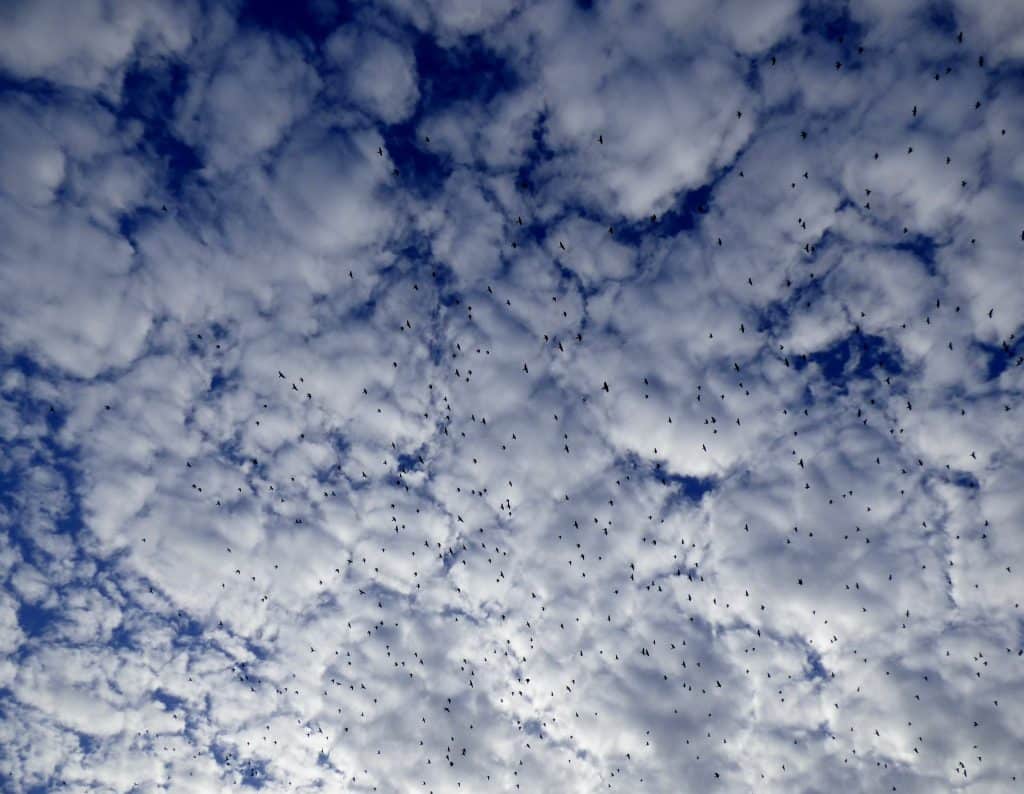Not Dealing with the MX Logic End of Life is No Longer an Option
As you are definitely aware by now, on January 11th McAfee’s Email Security Solution or MX Logic will go End of Life (EOL). If you’re a monthly subscriber, McAfee will begin by sending each of your mailboxes a notification every day that they send or receive a message (through the platform system) notifying them that they’re using an EOL-ed service.
McAfee will then be terminating 500 domains per day until all monthly subscribers are removed from the system. There will not be any notification to you if you are one of those domains being removed that day, and if you are still pointed to them then messages will not be processed.
If you don’t want to wake up to a terrible surprise, then you should migrate today!
To help you deal with the MX Logic end of life , we’ve included a migration tool into our modusCloud offering, to offer an easy migration to our Email Security platform. This migration tool provides an easy and simplified way of exporting client data such as:
- Customer profile information
- Domain and domain aliases
- User WhitelistsBlacklists and aliases
- Attachment file extension policies
- Customer content policies
And it’s been designed to be simple and quick!
Step-by-Step: Your MX Logic Migration to modusCloud
Here is the simple step-by-step process on how to complete the migration:
1) You’ll need to create a Vircom profile on modusCloud with an administrator account. This administrator account must be the same email account used to login to the MX Logic Control Console.
2) Login to your MX Logic Control Center with your administrator account.
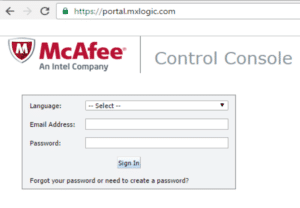
3) Click the “Data Migration” tab followed by the clicking on “HERE”.
![]()
4) You will be redirected to the modusCloud login page to login.
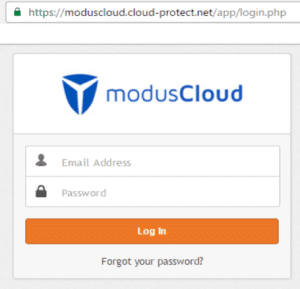
5) Click the “McAfee Migration Tool” tab.
6) Click the “Start Migration” button to begin the migration.
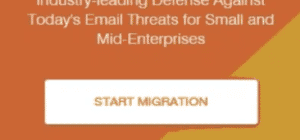
7) Once started you will be greeted with the following page. Keep in mind that the migration may take a period of 24 hours to complete. Once completed an email will delivered to your administrator account confirming the migration has been completed.
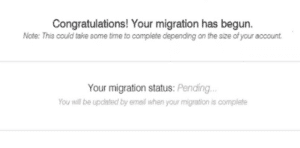
It can be that simple. Get it done before your inbox suffers. The Vircom team of email security and networking experts is here to assist you. We provide all the necessary information and guidance to help make your transition as simple as possible. And modusCloud is an excellent alternative to MX Logic, in fact, it’s an upgrade.
As for MX Logic end of life, starting on January 11th bugs deemed severity 3,4,5 will no longer be addressed. Already for the last year, no product enhancements or feature requests are being worked on. Email is a critical communication channel and the #1 threat vector to businesses today. If you’re relying on old technology which does not address known bugs, you are putting your users, customers and suppliers at risk.
Get in touch with us at any time to learn more about migrating to modusCloud.