Even though it is very rare that we use this command line, it can be a very interesting command line when troubleshooting connectivity issues. The Pathping, along with its features, also groups the Ping and Tracert features.
So how does it work?
Pathping sends packets to each router on its path to destination and then calculates results based on the packet returned from each hop. This way, it becomes easy to understand where the lost packets occur and pin-point the location of the problem.
Pathping has few switches but the ones I prefer and use most often are:
- -n: does not resolve addresses to host names
- -h: Maximum number of hops to search
- -p: number of milliseconds to wait between pings
- -q: number of queries per hop
- -w: number of milliseconds to wait for each reply
When you run the command (Pathping), it will first display the hops that it is going through, basically the same process as a ‘Tracert‘ command line. Once the trace is complete, Pathping displays a busy message for the next 125 seconds, variable depending on the numbers of hops, while it is computing the information previously gathered from the routers and the links between them. Below is an example of checking the connection between my station and the server Hotmail.com
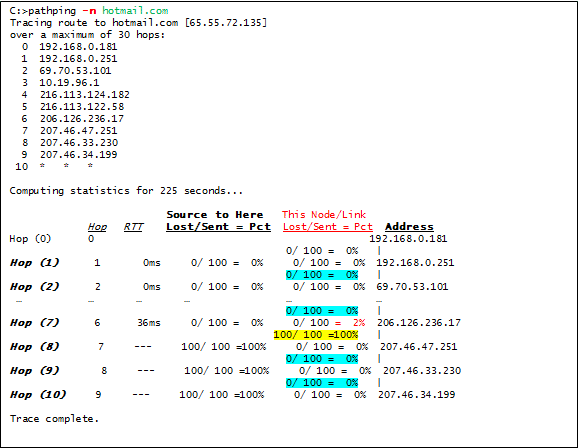 The columns (This node/link/lost/sent = Pct) and (Address) hold valuable information regarding your diagnostic. Per our example above, the link between 206.126.236.17 Hop (7) and 207.46.47.251 Hop (8) is dropping 100% of the packets (yellow background). The percentage displayed between these two hops (lines ended with |) show the losses of packets sent along the path which indicates a link congestion.
The columns (This node/link/lost/sent = Pct) and (Address) hold valuable information regarding your diagnostic. Per our example above, the link between 206.126.236.17 Hop (7) and 207.46.47.251 Hop (8) is dropping 100% of the packets (yellow background). The percentage displayed between these two hops (lines ended with |) show the losses of packets sent along the path which indicates a link congestion.
The loss rate displayed for the router(s) next to the routers’ IP address (red Text) indicates that the routers’ CPU might be overloaded, which might be another factor causing connectivity problems.


