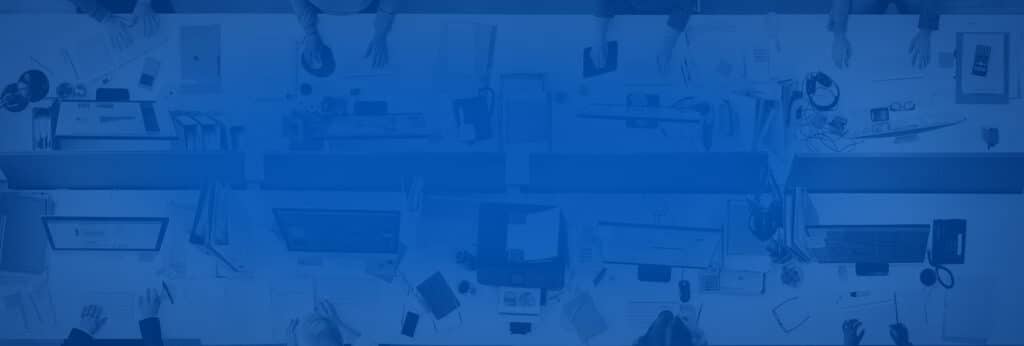The other day, I was discussing virtualization in email security (for example, anti spam virtual appliance). One of the drawbacks of ESX (and ESXi) is the lack of support for external data storage (non Data Store). Of course, you can add a multitude of data stores, local and remote, and it is THE way to go.
But I needed to be able to backup my virtual appliances to an external hard drive using NTFS (so that it can be read on my Windows machines). My VMware physical server is based off a simple (and cheap) quad core AMD and not a Xeon, so I do not have the USB Passthrough technology to virtualize the USB hub. But I needed to have a way to access my external NTFS USB hard drive from either the host or any of the guests. And I needed to this locally because we’re talking hundreds of Gigabytes of data I was not willing to go through my Gigabit network. USB-IP adapters (also called Network USB hubs) are not an option because they are still using the network and generally offer poor performance/dollar.
It is possible. I’m not saying it is the best solution, or the most stable solution. But I have been running this on my ESX host (with 6 VMs) for 2 months now, without a single glitch, so I thought I’d share this howto (source material in reference below).
STEP 1: INSTALL THE NTFS DRIVER ON ESX 4
First, we will download the RPM for the NTFS-3G driver, and install it:
[root@localhost ~]# mkdir ntfstemp
[root@localhost ~]# cd ntfstemp
[root@localhost ~]# lwp-download http://marush.com/wp-content/uploads/2009/04/ntfs-3g-200944-el5i686.rpm
[root@localhost ~]# rpm -i ntfs-3g-200944-el5i686.rpm
Following that, we will mount the USB hard drive. Assuming it is already plugged in the USB port and powered on, it should be mapped to a device name.
[root@localhost ~]# fdisk -l
This will give you a list of drives and partitions. In this example, I will assume the drive is mapped to /dev/sdj with a single partition (/dev/sdj1) as illustrated in the partial fdisk output below:
Disk /dev/sdj: 500.1 GB, 500107862016 bytes
255 heads, 63 sectors/track, 60801 cylinders
Units = cylinders of 16065 * 512 = 8225280 bytes
Device Boot Start End Blocks Id System
/dev/sdj1 1 60801 488384001 7 HPFS/NTFS
To mount the USB hard drive, you need to create a mountpoint (where the drive contents will be mapped to). Let’s say we want to mount it to /mnt/seagate500gb
[root@localhost ~]# ntfs-3g /dev/sdj1 /mnt/seagate500gb
The driver will return the following warning. Read it carefully.
WARNING: Deficient Linux kernel detected. Some driver features are
not available (swap file on NTFS, boot from NTFS by LILO), and
unmount is not safe unless it's made sure the ntfs-3g process
naturally terminates after calling “umount". If you wish this
message to disappear then you should upgrade to at least kernel
version 2.6.20, or request help from your distribution to fix
the kernel problem. The below web page has more information:
http://ntfs-3g.org/support.html#fuse26
Next, we will verify the drive is mounted properly:
[root@localhost ~]# mount | grep sdj1
/dev/sdj1 on /mnt/seagate500gb type fuse (rw,allow_other)
It’s all good, lets see the contents of the drive with a command:
[root@localhost ~]# ls -l /mnt/seagate500gb
drwxrwxrwx 1 root root 0 Apr 18 10:47 $RECYCLE.BIN
drwxrwxrwx 1 root root 0 Mar 27 15:33 RECYCLER
drwxrwxrwx 1 root root 0 Mar 27 22:16 System Volume Information
You can then copy some files to the USB drive for testing. I was able to get very good speeds out of it (50 MB/s if I recall correctly).
STEP 2: INSTALL THE SAMBA SERVER ON ESX 4
Now that the ESX host can R/W access the external NTFS drive, we need to make that available for the guests (and the rest of the network in this case, but you can restrict access by IP and by using a username/password).
You first need to download a few RPM from the CentOS 5.2 distribution (which is what ESX is based on), specifically:
- samba-common-3.0.28-1.el5_2.1.x86_64.rpm
- cups-libs-1.2.4-11.18.el5_2.3.x86_64.rpm
- samba-3.0.28-1.el5_2.1.x86_64.rpm
Locating these can be a problem as 5.2 has been replaced by newer revisions and many mirrors tend to keep only the latest revision. I suggest Googling the RPM file (it needs to be x86_64 RPM with the proper revision, I haven’t tested any newer version). Or you can go to CentOS mirror list and search for version 5 in 64-bit here:
http://www.centos.org/modules/tinycontent/index.php?id=30
Once they are downloaded, you need to install/upgrade these. Ignore any warning or message saying that the package is already installed in the commands below:
[root@localhost ~]# rpm -Uvh samba-common-3.0.28-1.el5_2.1.x86_64.rpm
[root@localhost ~]# rpm -Uvh nodeps cups-libs-1.2.4-11.18.el5_2.3.x86_64.rpm
[root@localhost ~]# rpm -Uvh samba-3.0.28-1.el5_2.1.x86_64.rpm
Next, you need to tell ESX to open the incoming port 445 on the host so that other computers (virtual or physical) can connect to the Samba server. Open the firewall in ESX using command-line tool:
esxcfg-firewall -o 445,tcp,in,smb-server
You can also use the vSphere client instead.
STEP 3: SHARE THE EXTERNAL USB HARD DRIVE
Finally, you need to tell Samba to share your mounted USB drive (mounted on /mnt/seagate500gb in this example). Do a search on it if you are not used to it. It is an old text editor in Unix and is everything but user friendly. Alternately, you can edit the file on a remote computer with a GUI and just copy the file back to its location (/etc/samba/smb.conf)
[root@localhost ~]# vi /etc/samba/smb.conf
In the [global] section, you can (optionally) change these:
workgroup = WORKGROUP_NAME
server string = ESX 4 Server
At the end of the file, add this section:
# Seagate 500GB
[Seagate 500gb]
comment = Seagate 500GB Hard Drive
browseable = yes
writable = yes
valid users = root,otherusername
path = /mnt/seagate500gb
I also added these so that I can have access to the data store files directly:
# VMFS
[vmfs]
comment = vmfs
browseable = yes
writable = yes
valid users = root,otherusername
path = /vmfs/volumes
# VM Images
[vmimages]
comment = vmimages
browseable = yes
writable = yes
valid users = root,otherusername
path = /vmimages
Now, you need to create a Samba password for root as it needs to be synchronized with the ESX username DB (for security purposes, it would be even better to use therusername for the Samba password sync, and for the share in smb.conf – the valid users option), start the Samba service and restart the Firewall.
[root@localhost ~]# smbpasswd -a root
[root@localhost ~]# /etc/init.d/smb start
[root@localhost ~]# /etc/init.d/firewall restart
Test your new external NTFS USB hard drive share on your Windows clients and/or guest VMs and once you have everything working, you can configure Samba to automatically start when the ESX server is booted (to avoid having to manually start the Samba server, which is still a valid option if you want to have it up and running occasionally only):
[root@localhost ~]# chkconfig level 3 smb on
Assuming you’re using the automatic start up of Samba, it would be also a good idea to automatically mount your NTFS hard drive at startup (see /etc/fstab for more information).
Have fun. And remember the NTFS-3G warning above.
REFERENCES
- vSphere4 & NTFS “ How To, and Why Its A Bad Idea
http://professionalvmware.com/2009/06/vsphere4-ntfs-how-to-and-why-its-a-bad-idea/ - How to install Samba server on ESX 4 (vSphere 4)
http://communities.vmware.com/message/1328338